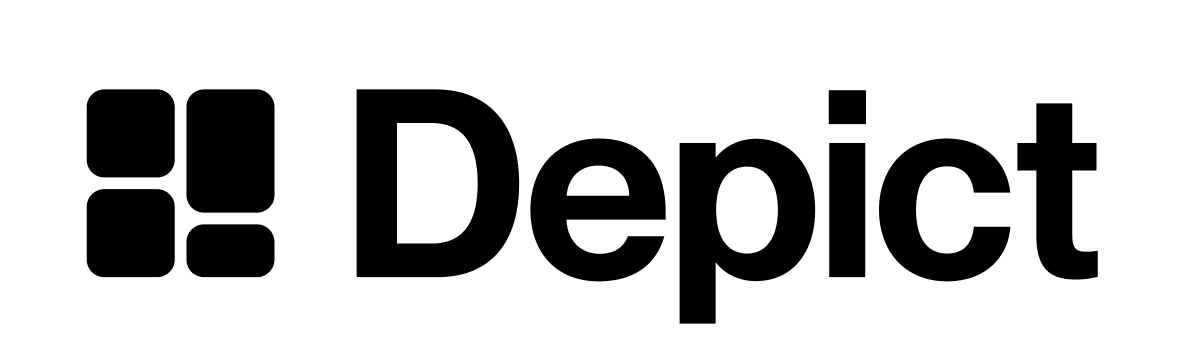DepictCategoryProvider class
TheDepictCategoryProvider class is what ties together all the configuration for the different components.
If you want to dynamically change some properties, for example the market, please let us know and we’ll help you out.
The following table shows the DepictCategoryProvider’s configuration properties, their types, and descriptions:
The merchant to use for the search.
The market to use for the search.
Locale object imported from
@depict-ai/js-ui/locales. Determines- The translations for the UI
- The locale to request from backend
- The currency formatting used on the frontend
@depict-ai/js-ui/locales have a backend_locale_ property equivalent to their name, so either import the locale with the correct name (recommended) or just set the backend_locale_ property to the correct value.You can modify or create your own locale object as long as it’s the same format as the ones in @depict-ai/js-ui/locales.Optionally you can override the default session id used for personalization here. This is the ID that will be used to tie together the different tracking events for a user.
Custom metadata to be sent with each request to the Depict API. Only necessary
if specifically instructed by Depict.
A unique key for each instance, so that the state of each instance is kept
separate.
The unique identifier for the current listing page that will be sent to
depict to get the products to display.
type can be "listingId" or "externalId"..- If
idis"listingId", it should be a uuid where Depict is the source of truth, you can get them here: https://api.depict.ai/docs#tag/Listing/operation/Get_Listings_v3_listings_get. - If
idis"externalId", it should be the id of the product listing in your system - whatever was passed to Depict during data ingestion.
DisplayTransformers are functions that take in a list of categories, content search results or products and then can transform or enrich the data for each category, content search result or product card in a batched way. See
Creating page URLs and enriching product
data.
DepictCategoryProvider class:
Use this to dynamically update the listingQuery.
CategoryPage function
The component displaying the category listing, including but not limited to sorting and filters. See screenshot. The following table shows theCategoryPage’s configuration properties, their types, and descriptions:
The spacing between products.
How many columns to show at each media size. For example,
[[2, 901], [3, 1024], [4]] means 2 columns at sizes up to 901px, 3 columns at sizes up to
1024px and after that 4 columns at any viewport size.The product card function to use for rendering products.
The category provider instance.
Whether to show the breadcrumbs in the category page. If layout is set to
"slider" or "slider-without-filters" this will be set to false by defaultWhether to show the quicklinks in the category page. If layout is set to
"slider" or "slider-without-filters" this will be set to false by defaultThe layout used for listing the products.
"grid"is the default and shows the products in a grid"slider"shows the products in a slider and has defaultfalsefor showBreadcrumbs and showQuicklinks"slider-without-filters"is the same as"slider"but does also not render any sorting or filter buttons
categoryTitlePlugin is an optional plugin that can be used to customize the
title-part of the category page. The default is
CategoryTitle which shows
the title of the category and the number of products within.
EmbeddedNumProducts (exported from @depict-ai/js-ui) on the other hand
only displays the number of products within a category and tries to fit this
between the sort and filter button on mobile, if the text length of the
localisation permits.onListingQueryChange
((newQuery?: ListingQuery | undefined, oldQuery?: ListingQuery | undefined) => void)?
default:"undefined"
Can be used to know when the CategoryPage is navigated to a new category and
update other content on the page accordingly. Will be called when the
CategoryPage is created, every time a navigation is performed between
categories and once the CategoryPage is destroyed. When newQuery is
undefined it means the category page has been closed/left, or you have
provided undefined as the listingQuery prop to the provider.
Function returned by contentBlockStore. See
contentBlockStore.
BreadCrumbs function
Breadcrumb navigation helps users know their location in the category tree by providing a trail back to the root category. By default, the CategoryPage component contains breadcrumb navigation. You can disable its default breadcrumb navigation by setting the showBreadcrumbs property to false. To add a custom breadcrumb navigation, import the BreadCrumbs component from the SDK and nest it in the desired location on your DOM tree.

BreadCrumbs
The category provider instance to show BreadCrumbs for.
QuickLinks function
The QuickLinks component shows all available product categories in a carousel for easy navigation. By default, the CategoryPage component contains quick link navigation. You can disable its default quick link navigation by setting the showQuicklinks property to false. To add a custom quick link navigation, import the QuickLinks component from the SDK and nest it in the desired location on your DOM tree.

QuickLinks
The category provider instance to show QuickLinks for.